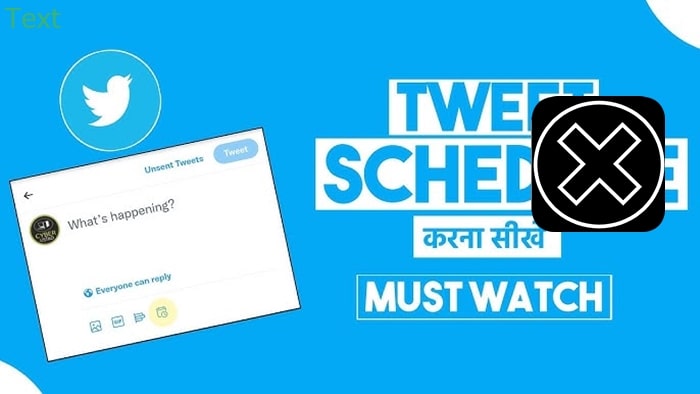
How to Schedule Tweets on X? 3 Methods (Twitter)
How to schedule tweets on X? Luckily, many advanced tools can help you remain active on the platform. Let’s stay with us to find the best solution!
Staying consistent on X (Twitter) is the key to maintaining and nurturing your subscription. But what if you are too busy to post on time? How to schedule tweets on X (Twitter)?
We will offer different scheduling options, enabling you to select the one that most closely matches your interests. Let’s explore your options!
Quick view of content
How to Schedule Tweets on X (Twitter)?
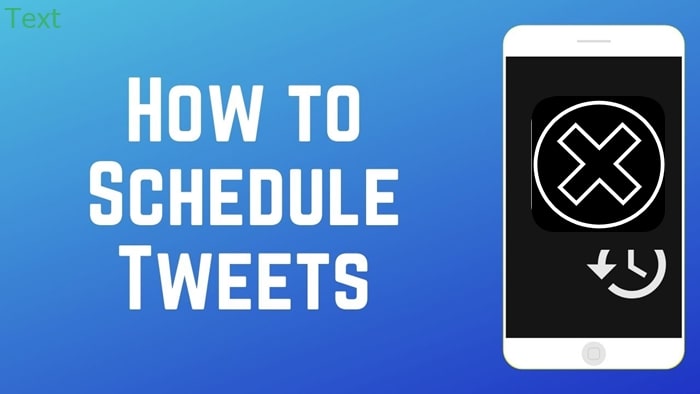
You can set up your post directly on X, which is the simplest option.
Otherwise, social media management and scheduling tools from third parties may help. We will discuss all three methods in this section.
1/ Via X
Since May 2020, X has allowed users to schedule tweets on the website and later added support for the X App. In this way, if necessary, you can plan a tweet while on the move.
Using this method, you don’t have to leave your app, making it the most straightforward solution among the three. You can also do it on your mobile phone. The instructions are as follows:
- Write a tweet as you often do.
- Tap on the calendar symbol at the bottom of the typing box near the gif and emoji icons.
- There is a calendar on the drop-down menu. You can choose the date and the time.
- Tap on the “Confirm” button in the upper right corner.
- Click “Schedule” to complete.
You can easily schedule Tweets if you use a social media dashboard. It works by letting you compose your tweets in an RSS feed or a .csv file and uploading what you compose on X.
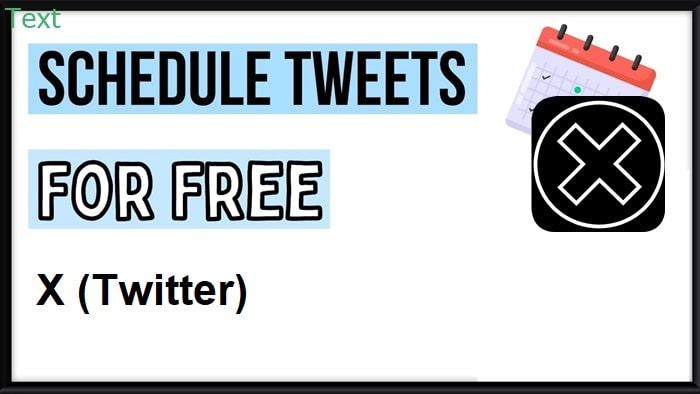
With this method, you don’t have to type every tweet in the dashboard. The dashboard handles almost everything to assist you in organizing your posts.
There are many social media dashboards you can choose from in the market.
The most common choices include Hootsuite, Buffer, Sendible, Social Pilot, and SproutSocial.
Here is how you can schedule your tweet using Hootsuite:
- Log into your Hootsuite account.
- Write your tweet.
- Click on the “AutoSchedule” icon in the upper right corner and choose the date and time for your post.
- Tap on “Schedule,” and you will have everything done.
3/ Use a scheduling tool.
Other tools are available for scheduling tweets that let you organize them into groups and repeat them at appropriate intervals.

Social Champ, SocialBee, MeetEdgar, and RecurPost are a few examples of scheduling tools. They supervise evergreen material and aid with content selection.
You can schedule your tweets using Social Champ with these easy steps:
- Log into your Social Champ account, or sign up if you don’t have any.
- Select your X (Twitter) account when you are working on the Content Compose of Social Champ.
- Choose your X (Twitter) profile and compose your tweet. You can also add hashtags and visuals if needed.
- At the bottom of the display, you can see “When to post.” The drop-down menu allows you to select the date and time you want to upload your post.
- Schedule your tweet.
- Check your scheduled tweets from the Social Media Calendar.
You may quickly read, reschedule, edit, remove, or repost your tweets with Social Media Calendar. They are also always up for correction.
Using the calendar tool, you can post about popular subjects or events to keep your account updated. Moreover, you may re-tweet your best tweets from the Calendar.
This video will show you more interesting features of Social Champ:
How To Schedule Tweets In Bulk?
To schedule many tweets simultaneously, you can employ a third-party scheduling tool. You can even set up tweets for a whole week.
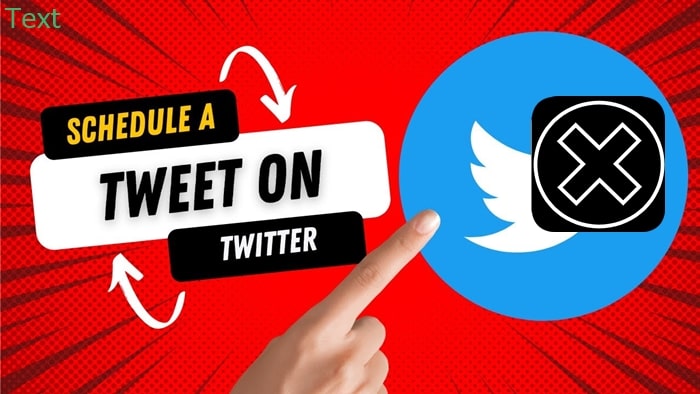
Social Champ is the best tool for this purpose. Please take these steps to schedule your tweets in bulk:
- Access the Bulk Upload in your app.
- Save the .csv file.
- Submit your tweets and set the time and date you want to upload them in the .csv file.
- Upload your .csv file in the app after checking all the errors and fixing them.
How To Schedule Tweets On Mobile?
About 70% of X (Twitter) users like to post tweets on their mobile devices. You can share all the ideas that pop up in your mind wherever you are.
Fortunately, scheduling tweets on mobile devices running Android or iOS is possible. Here’s how to do it:
- Launch the X app on your device. You can also use a browser on your device to access the X (Twitter) platform.
- Write your post.
- Tap on the calendar symbol to schedule your tweet.
- Select the time and date you want the post to publish.
- Press “Confirm” to schedule the post.
Conclusion
X (Twitter) allows you to schedule your tweets. However, you have to do it for each post. If you intend to schedule multiple tweets, many third-party tools can help.
Choose the one that works best for you after considering our guides on using it.
Hopefully, you can manage your time on X effortlessly after reading our guide. If you have any difficulty, don’t hesitate to contact us. We are always ready to assist you.
Thank you for reading!